In today's world of technology and speed, we can't even imagine a single day without smartphones. Smartphones have become a very crucial, interesting, and helpful companion of ours. Smartphones are capable of doing hundreds of tasks with just a few clicks. We all love smartphones and their capabilities so much but we really hate when their battery goes down and we have to wait till they recharge themselves.
Also read:
How to disable Google Smart Lock
Google Adsense approval tricks
Best fast and responsive templates for Blogger
It feels very irritating and annoying when our smartphone has a low battery.
So today in this article we will be discussing How to save battery life on Smartphones.
How to save Battery on Android:
Below the given steps will help you to save battery life on your Android smartphone. Not only android smartphones, but many of the steps are also applicable to iPhones.
1) Use Dark Mode:
You can use dark mode on your smartphone to save battery life on your smartphones. The newer android versions are coming with inbuilt dark mode so that you can take benefits of it. If your smartphone is old and does not have dark mode then you can go for third-party apps for dark mode.
Dark mode makes the screen dark and uses less battery as compared to the regular mode. Using a dark mode is also good for your eyes as it will have less effect on your eyes.
To use dark mode on android :
Settings > Display & Brightness > Dark Mode
2) Turn on Battery Saver:
Battery saver is one of the important features offered by android. The battery saver feature helps to save and conserve battery whenever the smartphone is running out of battery.
When the battery saver feature is turned on some of the smartphone features that drain the battery very fast are turned off. You can always choose to turn on the battery saver whenever the battery reaches a certain level.
To use the Battery saver or Power saving mode:
Turn on from quick toggles.
or
Settings > Battery > Power saving mode
3) Turn off Location Service:
Location Service / GPS Location is one of the important features of an android device. Some of us may be using this on regular basis. GPS Location uses a high amount of battery to perform actions and drains the battery very fast.
You can turn off GPS Location to save battery life.
If you don't want to completely turn off GPS location then you can change its setting from High Accuracy to Device Only.
When your GPS location setting is on High Accuracy then your device also uses wifi and Bluetooth to show the exact location as possible causing you the drainage of battery life.
You can change the setting from High Accuracy to Device Only unless you are using any location application.
Go to:
Settings > Location > Wifi and Bluetooth scanning
4) Have an eye on Background apps:
Most of us think that if we close an app then it stops works. But that's not true at all. Many of the apps keep on working in the background even if we have closed them causing you the drainage of the battery.
You can always restrict apps to keep on running after you close them.
5) Prefer Lite apps/ web-based apps:
If you are eagerly looking to reduce battery consumptions then you can go for the lite versions of the apps as they consume less battery.
Having a lite version of apps will also release some space from the device and reduces the load on the device.
You can also go for web-based applications as they don't need many resources to perform tasks.
6) Turn off Automatic Wifi:
Automatic wifi means your device will automatically connect to nearby wifi if in range without having you known. Wifi will consume a large portion of your battery even if you are not using it.
So turn off the Automatic wifi to save battery life on smartphones.
Settings > Wifi > Advanced Setting > Turn off Scanning Always Available.
7) Go for manual Brightness and refresh rates:
Smartphone screens are evolving with great speed like having 90 Hz, 120 Hz refresh rates, more pixels. These advancements are cool and provide a better experience than the previous versions.
But the problem is everything comes with a price. You have to compromise with the battery if you want to enjoy the high refresh rates or more pixels.
Your screen need not be run at 90 or 120hz if you are battery conscious. You can set the screen at 60 Hz or whatever according to your needs of the battery.
If your device's brightness is set to auto-brightness then it will change according to the outer light conditions. You can set the brightness manually according to your need and having battery life in mind.
8) Turn off Ambient Display / Always On Displays:
Ambient Displays are those which appear after you power off your smartphone. Ambient Display is a way of showing clock, notifications without actually turning on the screen.
It looks attractive but it costs your battery. These displays are always turned on and require many resources like the battery, app's data, permissions, and cause unnecessary use of the battery.
If you are battery conscious then you should turn the Ambient or Always-On display off. It will save you a hefty amount of battery.
9) Turn off Vibrations and Unnecessary Sounds:
Vibrations on your device drain enough amount of the battery and if you are looking forward to reducing battery consumptions then you should turn off vibrations like keypad vibrations, Phone unlocks vibrations, incoming call vibrations, and all.
You can also turn off notification sounds and keypad tones to save an extra amount of battery.
10) Reduce Screen Timeout Time:
Having your screen on for a long time will cost you a large battery portion. So try to have a screen timeout as little as possible.
An idle screen timeout time can be 30 s or 1 min. You can also go for 15 s if you are looking for more battery conservation. The lesser the screen timeout time more will be the battery.
11) Don't use Live Wallpapers:
Live wallpapers always look cool but they also cost a big battery percentage. A live wallpaper is full of animations and a lot of battery consumption material. Live wallpaper uses GPU and causes battery drain very fast.
So always avoid using live wallpapers if you want long-lasting battery life.
12) Remove Bloatware or Unwanted apps:
Bloatware is those applications that we don't require, we don't use but still, they are present on our device.
Even if we don't use them that doesn't mean they don't use the resources of our device. They still use many resources of our device like storage, battery, data, and more.
So try to remove the bloatware from your device so as to get better battery life.
Also read:
How to make your battery last longer on android...?
There are several ways or tips and tricks that you can use to make your battery last longer on an android device. These tips and tricks are as follow:
1) Keep your screen timeout time as little as possible.
2) Adjust your brightness according to your need.
3) Restrict background apps.
4) Turn off keyboard vibrations and sounds.
5) Turn off location service and Bluetooth.
6) Turn on battery saver or battery optimizations.
7) Use the dark mode.
8) Avoid live wallpapers.
9) Switch to silence mode.
How to extend battery life...?
There are several easy ways or tips that you can use to extend battery life. The tips are as follow:
1) Try to charge your phone as little as frequently as possible.
Most of us have a habit of charging our smartphone very frequently even if our phone doesn't require charging at that time.
Try to drain the battery below 15% or 10% and then charge it to full. This will boost your battery's health.
2) Use the manufacturer's Adapter only:
You should always try to use the manufacturer's charging adapter only that you got with the box. This will ensure the safe and healthy charging of your battery.
3) Keep your device cool:
Ensure your device does not get too hot during charging. This can have a bad effect on your battery.
Battery charging tips for Android phones:
There are certain things that you should keep in mind while charging your smartphone.
1) Avoid overcharging / overnight charging.
2) Charge smartphone as little frequently as possible.
3) Avoid full 0-100% charging.
4) Don't let smartphones heat too much.
Also read:
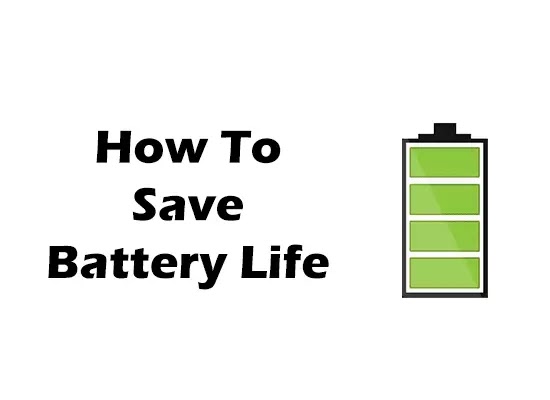
Comments
Post a Comment
Don't post any spam links.