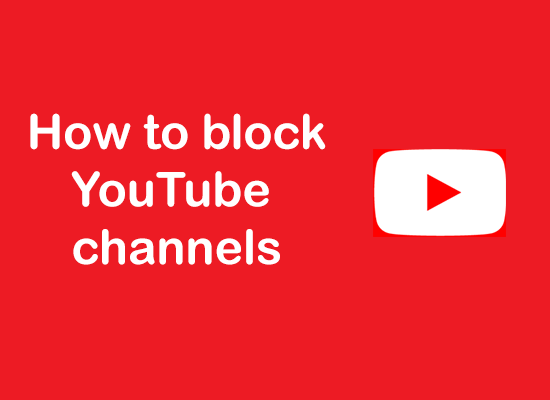
Youtube is the second largest search engine on the planet with approximately 6.8 billion visitors every month. Youtube can be very helpful in learning new things, for entertainment, news, and many many more things. You can also earn money online with the help of youtube by creating your own account and monetizing it.
Youtube is full of knowledge-based content, entertainment content, news content and many are earning plenty of money from it.
Also read:
How to cancel a Youtube TV subscription
Best music streaming apps in India
5 ways how to stop ads on Android phone
Despite having so many benefits, there is still content on youtube that you may don't want your children to watch. Contents that show sexual behaviors, fake news, content with foul languages, and much more.
If you ever wondered How can I restrict what my child watches on Youtube? or How do I block certain Youtube channels then congrats you are in right place.
Here in this article, we will be discussing how to block certain Youtube channels/videos for kids.
How to block Youtube channels on Computer:
Blocking Youtube channels on a computer just takes a few clicks. Follow the below-given steps to block youtube channels on the computer.
2) Sign in with your youtube account. (If not signed in already)
3) After that search for the youtube channel that you want to block and then open it.
4) Then navigate to the About tab.
5) On the right side you will see a Flag. Just click on it.
6) Then choose Block User and click on the Submit button.
That's all, youtube channel is now blocked.
How to block Youtube channels on the Youtube app (Android & iPhones):
Blocking Youtube channels on the Youtube app (both on android and iPhones) is almost similar when compared to blocking Youtubes channels on a computer.
Just follow the below-given steps:
1) First of all open your Youtube app on your Android or iPhone.
2) Sign in with your youtube account. (If not signed in)
3) Click on the search icon on top of the page and search for the Youtube channel that you want to block.
4) When the channel appears in the search results, just click on that channel.
5) Now click on the three dots that appear on the top right corner of the page.
6) Hit on the Block user option.
7) Now a pop-up will be there, just click on the Block button.
How to block Youtube on Smart TV:
There are two ways by which you can block or restrict youtube access on smart tv.
They are:
1) By blocking custom channels of Youtube on smart tv.
2) By setting up a pin to your Youtube on a smart TV.
How to block Youtube channels on Smart TV:
Blocking Youtube channels on a smart tv is similar to that of blocking channels on a desktop. Just follow the given steps.
1) Open Youtube on your smart tv.
2) Sign in to your youtube account. (if necessary)
3) Search for the youtube channel that you want to block and open it.
4) Navigate to the About section.
5) There you will see a Flag. Just click on it.
6) Choose Block user.
7) At last click on the Submit button.
How to block Youtube on Samsung Smart TVs:
To block Youtube on Samsung Smart TV just follow the below-given steps:
1) First of all go to the home screen of your smart tv, then go to "Applications".
2) Then you need to select the settings icon. (Icon with a gear)
3) Now inside the settings click on lock for your Youtube application. You can also lock some other application if you want to.
4) At last enter your TV pin and select Done.
5) Now no one can access the locked application without your pin.
How to block Youtube on LG Smart TVs:
The method of blocking Youtube on LG Smart TV is the same as the method of blocking Youtube on Samsung Smart TV.
Just follow the steps:
1) First of all you need to go to the home screen of your LG smart tv, then go to "Applications".
2) Then select the settings icon. (Icon with a gear)
3) Now inside the settings click on lock for your Youtube application. You can also lock some other application if you want to.
4) Finally, enter your TV pin and select Done.
5) Now no one can access the locked application without your pin.
How to block Youtube on Vizio Smart TV:
Blocking youtube on Vizio smart tv is not as simple as in LG and Samsung smart tv. Blocking Youtube on Vizio TV you have to go to Parental Controls.
Just follow the steps:
1) First of all open Parental Control settings on your Vizio Smart TV. The location of the Parental Control setting depends upon the model of your TV.
2) To access the parental control setting you need to enter the Parental Control Pin.
3) After entering the Parental control setting you will see an option to block Applications.
4) Just block Youtube or any other application that you would like to block.
5) That's it, now nobody can access Youtube without entering the pin.
How to block Youtube on your Sony Smart TV:
You can't just block Youtube on Sony Smart TV. To block applications on an Android Smart TV you have to create a different profile and then alter some permissions according to your need.
Just follow the steps:
1) First of all select your Settings icon from the Smart TV menu.
2) Go to the "Personal" tab and there click on "Security & Restrictions" > Create Restricted Profile.
3) Now setup a PIN.
4) Now just select the applications that you want the restricted users to have access to.
5) Finally, click "Back" from your remote.
6) That's all.
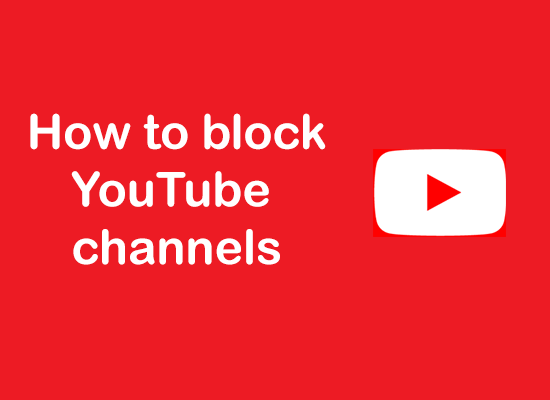
Comments
Post a Comment
Don't post any spam links.