Google is the largest search engine in the world. Billions of people use Google to search their queries. More than 95% of the search market is dominated by Google.
10-15% of daily searches on Google are new and Google doesn't have the relevant answers to those queries.
So, if you want to answer the questions that others have asked on google but you don't know how then congrats you are on the right page.
Here in this article, we will teach you How to answer other's questions on Google.
How to answer other's questions in Google?
There are multiple ways by which you can answer other's questions on Google. The ways are:
1) Use Google's Q&A widget on the Google search page:
Whenever someone searches anything on Google then after few search results there appears a Q&A on the Google widget.
This Q&A widget on the search page shows the questions that people are asking. It also shows whether the question has been answered or not. You can answer the question if no one has answered it yet.
Just search for the query that you think you can answer the related question, scroll down to the Q&A widget and see the questions that others are asking and answer them if you know the answer.
2) Create a Blog:
You can also create a blog to answer other's questions. There are tons of questions that are still waiting to be answered.
Just search for a query that you think can answer. Scroll down to People also ask or Q&A on Google widget.
Then pick a question or multiple questions that can answer. After that write a blog post on your blog answering the question.
3) Use Q&A websites:
There are multiple websites that work on a Q&A model. One of them is Quora.
You can go to quora and answer as many questions as you want. Quora has a strict content policy so do read the policy.
How to answer others questions in Google classroom
Teachers ask two types of questions in Google classroom.
One is short-answer type questions and another one is multiple-choice questions.
Answer Short-answer type questions on Classwork page:
Follow the below-given steps to answer short-answer-type questions.
- First of all, go to Google Classroom.
- Then click on the class > classwork.
- Now click on the view question and click the question you want to answer.
- Under the question, enter your answer to the question.
- After writing the answer click Turn in and confirm it by clicking Turn in.
You can also add comments. Just click on add class comment, add your comment and click Post.
To add a private comment for your teacher, click the question > add private comment > Enter your comment > click Post.
Answer multiple-choice questions on the Classwork page:
- First of all, go to Google Classroom.
- Then click on the class > classwork.
- Now click on the view question and click the question you want to answer.
- Select your answer from multiple answers and click Turn in. To confirm click Turn in again.
You can also add comments. Just click on add class comment, add your comment and click Post.
To add a private comment for your teacher, click the question > add private comment > Enter your comment > click Post.
View and reply to classmate's answers:
- First of all, go to Google Classroom.
- Then click on the class > classwork.
- Now click on the view question and click the question.
- After that click See classmate answers
- To reply to a classmate's answer, click reply under their answer > enter your reply > click Post.
Frequently Asked Questions:
1) Can you answer my questions Google?
Google can answer any of your questions. When you search a question on Google, it shows a list web page with the most relevant answer to your query.
2) How do students reply to each other on Google classroom questions?
You can reply to your classmate's answer on Google classroom by clicking on the reply button present under their answer. After writing your reply just click Post.
3) Is there an answer to every question?
Every question can be answered but there are certain questions that can't be answered with absolute certainty that the answer is right even if an expert is answering.
Also read:
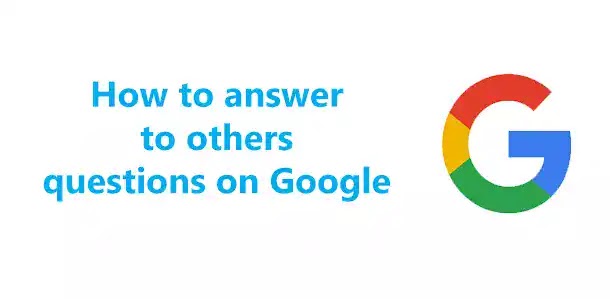
Comments
Post a Comment
Don't post any spam links.