Google Smart Lock is a wonderful feature offered by Google. With Google smart lock turned on you don't need to remember your password or worry about forgetting your passwords, Google takes care of that.
Despite Google smart lock being so handy and helpful, there are still some concerns that will make you think twice before depending upon Google smart lock.
For example like what if someone took your laptop or mobile for any reason, they just have to go to your settings and click on the little eye button to see your saved passwords. That can be a heavy price for you.
There are other concerns too like is Google smart lock really that secure and do they really not use your saved information.
Also read:
If you too are concerned about your privacy and don't want your passwords and saved information to leak then you may have thought of disabling your Google smart lock or turning off google smart lock.
Disabling your Google smart lock is not that hard, it just takes a few clicks. So let's go for it.
What is Google Smart Lock?
How to disable Google Smart Lock on Chrome
You can turn off google smart lock by just following few steps. So follow the below-given steps to disable google smart lock on chrome:
- First of all, open the settings of chrome by clicking the three dots present at the top right corner of your chrome browser.
- Now under the Autofill section click on Passwords.
- Now after clicking on the 'Passwords' tab, you will see two options, one is Offer to save passwords, and the second is Auto Sign-in. Uncheck both of them.
That's all, now your Google Smart Lock for Chrome is disabled.
How to turn off Google Smart Lock on Android
Follow the below-given steps to disable Google Smart Lock on Android:
- First of all, you need to open your Chrome app on Android.
- After opening your chrome app, click on the three dots present at the top right corner of your screen.
- Now click on Settings.
- Scroll down and click on Passwords.
- There you will find two options, one is Save passwords, and the second is Auto Sign-in. Uncheck both of them.
How to disable Smart lock for Android
Smart Lock for Android was developed to make your user experience as smooth as possible.
Smart lock for Android keeps your Android device unlocked at some trusted locations. Well, this feature can be very dangerous for you if someone took your phone and by chance fulfills the conditions for your Android device to be unlocked.
To turn off Smart Lock for Android follow the below-given steps:
- Open "Settings" of your Android device.
- Click on "Security".
- Scroll down and click on "Smart Lock".
- After that, you may need to enter your lock screen password.
- Now you will see three options, On-body detection, Trusted places, and Trusted devices.
- You can turn off any of the three or all of them.
- Just click on them and hit turn off.
How to remove saved password from Google Smart Lock
- First of all, open your Chrome app.
- Click on the three dots present at the top right corner of the Chrome app.
- Select "Settings".
- Scroll down and tap on "Passwords".
- Now you will see all the passwords that are saved.
- In Android click on the password that you want to delete and then click on the delete icon.
- On the computer click on three dots in front of the password and choose "remove".
Conclusion:
Frequently Asked Questions (FAQs)
1) Should I use Google Smart Lock?
2) How do I disable screen lock on Android?
- Open "Settings" of your Android device.
- Scroll down and click on "Security".
- Tap on ''Screen lock''.
- Then select "None".
3) Where is Google Smart Lock on my phone?
- Open your device's "Setting".
- Scroll down and click on "Security and Location".
- Enter your lock screen password.
- Now you can change the settings of Google Smart Lock.
4) How to view Google Chrome saved passwords?
- First of all, open your Chrome application.
- Click on the three dots present at the top right corner of the Chrome app.
- Select "Settings".
- Scroll down and tap on "Passwords".
- Now you will see all the passwords that are saved.
- Just click on the eye button to view your saved password.
5) How do I disable Google Smart Lock?
- First of all, open Settings on your device.
- Scroll down and click on 'Lock Screen Security'.
- After that click on 'Smart lock'.
- If it's the trusted place you want to deactivate then tap on the place and select Turn off.
6) How to disable Google Smart lock on Netflix?
- First of all, open Settings on your smartphone.
- Go to the Smart Lock section on your device.
- After that delete the account ID and password there.
7) How do I use Google Smart Lock Password?
- Go to your device's Setting.
- Click on Security and Location, then select "Smart Lock."
- Then enter your device's password.
- Then choose the unlocking option according to your need, whether you want On-body detection, Trusted places, or Trusted Devices.
8) How to turn off google smart lock on chrome?
- First of all, open the settings of chrome by clicking the three dots present at the top right corner of your chrome browser.
- Now under the Autofill section click on Passwords.
- Now after clicking on the 'Passwords' tab, you will see two options, one is Offer to save passwords, and the second is Auto Sign-in. Uncheck both of them.
Also read:
How to change your Gmail password
How to read deleted Whatsapp messages someone sent you
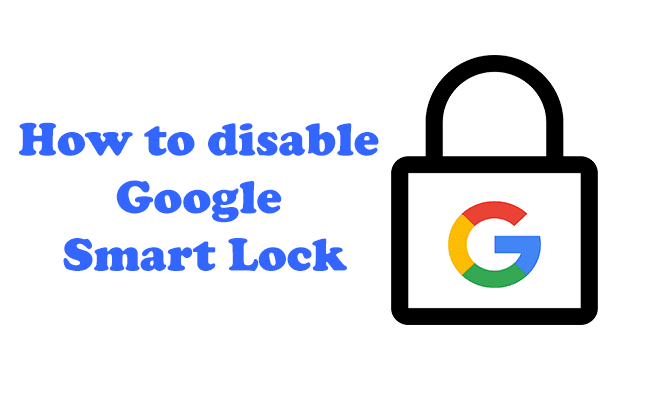
Comments
Post a Comment
Don't post any spam links.