What is a Frequency Band?
A frequency band is an interval in the frequency domain, having a limit of a lower frequency and an upper frequency.
In telecommunication, a frequency band is a range of frequencies on which a particular handset/device works. Multiple handsets/devices can work on the same frequency band.
How to check Frequency Band on your Android Phone:
The below-given steps are going to help you to Check frequency band on your Android Phone and after finding your phone's frequency band you can use that information for your benefits.
Your Android phone will be using one of the below give frequency bands:
- 800Mhz (Band 20)
- 900Mhz (Band 8)
- 1800Mhz (Band 3)
- 2100Mhz (Band 1)
- 2600Mhz (Band 7)
Reference of Frequency Bands:
- 4G or LTE is either at 800, 1800 or 2600Mhz
- 3G or WCDMA is either at 900 or 2100Mhz
- GSM is always at 900Mhz
Steps to check Frequency Band on Android Phone:
Follow the below-given steps to check the frequency band on your Android Phone:
- First of all, make sure your mobile data is turned on.
- Make sure WIFI is turned off.
- Now open your dial pad and dial *#0011#.
- Now a window will be open and you will be able to see the frequency band number.
- 800Mhz (Band 20)
- 900Mhz (Band 8)
- 1800Mhz (Band 3)
- 2100Mhz (Band 1)
- 2600Mhz (Band 7)
LTE is 4G
WCDMA is 3G
GSM is 2G
Method 2:
You can also check Frequency Band on your Android phone using a third-party application.
Third-party applications are:
- LTE Discovery.
- Network Switch
How to check Frequency Band on your iPhone:
Follow the below-given steps to check Frequency Band on your iPhone.
Your iPhone will be using any one of the following frequency band:
- 800Mhz (Band 20)
- 900Mhz (Band 8)
- 1800Mhz (Band 3)
- 2100Mhz (Band 1)
- 2600Mhz (Band 7)
Steps to check Frequency Band of your iPhone:
- First of all, make sure your mobile data is turned on.
- Make sure WIFI is turned off.
- Now open your phone dialer and dial *3001#12345#*
Now you should see the Freq Band Indicator or EARFCN or UARFCN number.
Frequency Band Indicator:
- BAND 3 = 1800Mhz.
- BAND 7 = 2600Mhz
- BAND 20 = 800Mhz
- BAND 1 = 2100Mhz
- BAND 8 = 900Mhz
Conclusion:
In the above article, we have tried our best to provide you the solution to check frequency band on your phone.
If you see the "E" symbol then it's GSM or 2G and has a frequency band of 900Mhz.
If you see "WCDMA", H, H+ then it's 3G and you are using a frequency band of 900 or 2100Mhz.
If you see "4G". or "LTE" then you are using a frequency band of 800, 1800, or 2600Mhz.
Frequently Asked Questions
1) How do I know what frequency band My phone is?
2) How do I know if my phone has 4G band?
- Open the settings of your device.
- Click on SIM card and mobile data.
- Click on a sim.
- After that click on 'Preferred network type'.
- If you see 4G/LTE there, then your device supports 4G and has 4G bands.
3) How do I change my network frequency?
- First of all, enter the IP address 192.168. 0.1 in your Internet browser.
- Leave the user field empty and use admin as the password.
- Select Wireless from the menu.
- In the 802.11 band selection field, you can select 2.4 GHz or 5 GHz.
- Click on Apply to save the settings.
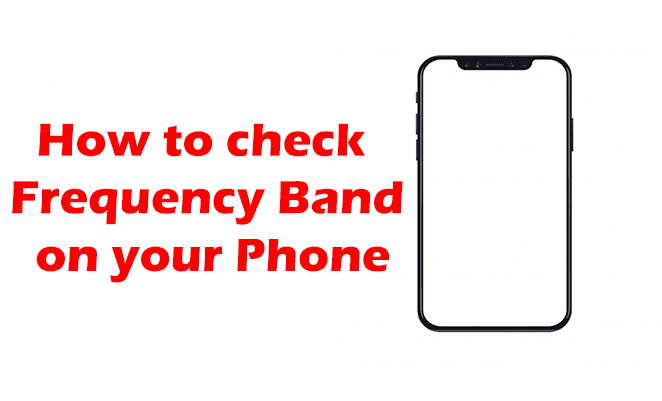
Comments
Post a Comment
Don't post any spam links.