Adding apps to your Sharp Smart TV is not that big deal, it just takes few steps. But still, people find it a difficult task to add apps on Sharp Smart TV.
If you are among those who don't know how to download apps on Sharp Smart TV then don't worry.
We are here to teach you and give you a few steps with which you can easily download apps on Sharp Smart TV.
So let's get started.
How to Download Apps on Sharp Smart TV
Downloading apps on Sharp smart TV takes just a few steps. There are mainly two methods with which you can download Apps on Sharp Smart TV.
These two methods are:
- Using VEWD app system.
- Using AppsNOW system
These two systems will help you to download apps on Sharp Smart TV.
Steps to Download Apps on Sharp Smart TV using VEWD app system
Well, you can't directly download apps on Sharp Smart TV using the VEWD app system. Follow the below-given steps to download Apps on Sharp Smart TV using the VEWD app system.
- First of all, on your Sharp Smart TV remote press the Apps button.
- After that select the VEWD app store and press the OK button on the remote to open it.
- Now a list of apps will be shown to you.
- Just choose the app that you want to download or open and press the OK button on your Sharp Smart TV remote.
- There is also a filter feature present at the top of the screen which lets you sort the apps in various categories like latest, popular, sports, movies, and many more.
Steps to Download Apps on Sharp Smart TV using AppsNOW App System
Follow the below-given steps to Download apps to Sharp Smart TV using the AppsNOW app system:
- First of all, you need to press the Apps button on your Sharp Smart TV remote.
- After that select the AppsNOW store and press the OK button to open it.
- Now you will see a list of apps inside the AppsNOW store.
- Just select the app that you want to install and press the OK button to open it.
- You will also get a filter feature present at the top of the screen which lets you sort the apps in various categories like latest, popular, sports, movies, and many more.
Once the installation is complete you will be able to enjoy your downloaded app.
Steps to download apps on Sharp Smart TV using Google Play Store
Downloading apps on Sharp Smart TV using Google Play Store is one of the easiest methods.
Follow the below-given steps to download apps on Sharp Smart TV using Google Play Store:
- First of all, you need to select the Play Store from the home screen.
- Select apps option using Sharp Smart TV remote.
- Now scroll down till you find your desired app that you want to install.
- After that select the install button and press OK.
- At last review, the permissions and then hit the OK button to accept
That's all. With all the above-given steps you can easily download/install apps on Sharp Smart TV without any problem.
If you have any suggestions or query then please do let us know.
Frequently Asked Questions
1) How do you add apps to your Sharp Smart TV?
You can add apps to your Sharp Smart TV using the VEWD apps system, AppsNOW system, and by using Google Play Store. Detailed steps are given above in the article.
2) What apps are available on Sharp Smart TV?
Sharp Smart TV comes pre-loaded with apps like Netflix, Amazon Instant Video, Pandora, Vudu, YouTube, Ultraflix, Web Browser (Opera), and many more. You can also download more apps using the app store.
3) Can I add apps to my Smart TV?
Yes, definitely you can add apps on your Smart TV by using the app store.
4) How do I update my Sharp Smart TV?
On the android version, open the setting of the TV and scroll down to the About option. There you will find the System update option. Just click on it.
Also read:
How to add apps to VIZIO Smart TV
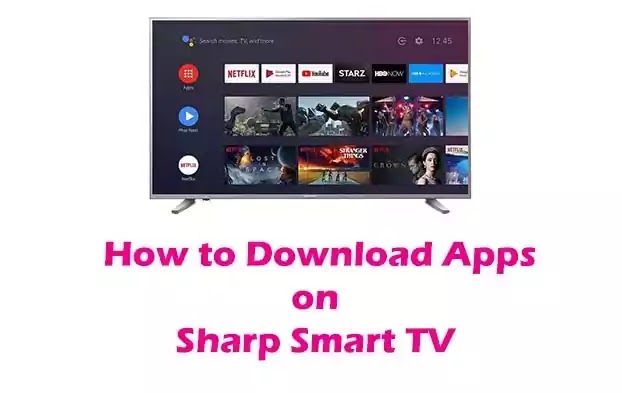
Comments
Post a Comment
Don't post any spam links.