Gmail is one of the biggest free email service developed by Google. Users can access Gmail through the web, android app, ios app, and pc application. Billions on users use Gmail on a daily basis. Students, businessmen, teachers, almost everyone use Gmail as it provides the best service in the market.
Losing access to your Gmail account or being hacked due to a weak password can cause serious implications on your life and your personal data.
Below given are the steps that explain how to change your Gmail password.
Also read:
How to Delete your Facebook Account
How to change your password for Gmail password on your PC/Computer...?
1) First of all, you need to go to the accounts page of google. For that click on the link given below.
2) After clicking on the above link you will be taken to Google's Account Page. There you need to click on the Security option present at the left side of the page.
3) Then you need to scroll down to Signing in to Google and click on the Password.
4) After clicking on Password you may be asked to log in to your account. So just log in with your current password.
5) After successful login, you will be taken to Create your new password page. Enter your new password there and hit the Change Password button.
(How to change your password for Gmail)
How to change the Gmail password on Android device...?
1) First of all head to the system setting of your android device.
2) Then scroll down and choose Google from there.
3) After that click on Manage your Google Account.
4) After clicking on Manage your Google Account, you will be taken to Google's Account Page. There select the Security tab by scrolling the tabs from right to left.
5) Then click on Password.
6) After clicking on Password you may be asked to log in to your account. So just log in with your current password.
(how to change the Gmail password)
7) After successful login, you will be taken to Create your new password page. Enter your new password there and hit the Change Password button.
How do you change your Gmail password on IOS...?
1) First of all, you need to open your Gmail app.
2) Then in the top right corner of the app click on your profile picture and select Manage Your Account.
3) Then click on Personal Info and choose Password.
4) After that enter your new password and hit Change Password.
Resetting Your Gmail Password:
If you have forgotten your password and want to reset your password then below given are the steps to do so.
First of all click on the link given below to go to the Account Recovery Page of Google
There you will be asked to enter the Gmail and the last password you remember that you have used earlier.
If you don't remember any of your passwords then hit Try another way. Then Google will send a notification to your Number that you had set as recovery number earlier.
If you haven't set any recovery number then hit Try another way. Then Google will send a notification to your Recovery mail.
If you haven't set any recovery mail then hit Try another way. Then you will be shown a security question.
If you don't remember the answer to the security question then hit Try another way. Now check your inbox after 6 or 12 hours. Google will try to verify your account. If verified then you will receive a Password Reset link on your mail.
If you don't receive a link then check your spam folder.
Also read:
How to delete your Instagram Account
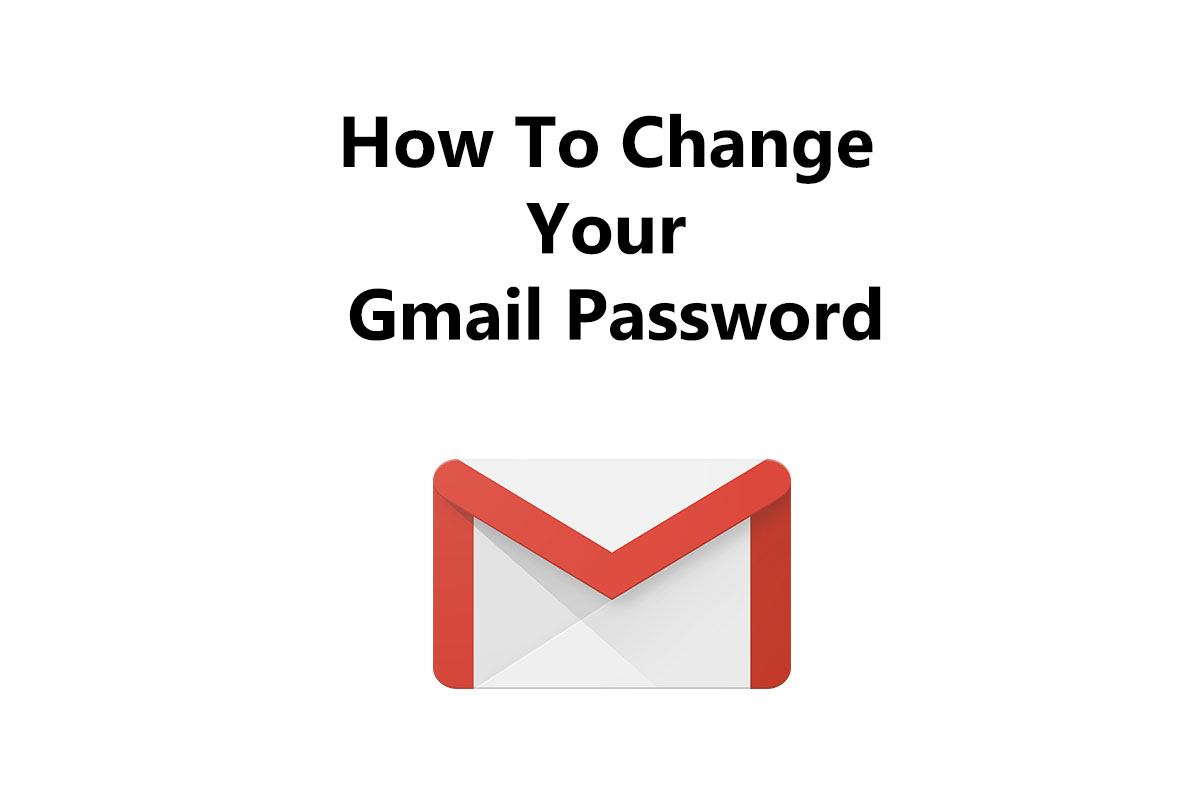







Comments
Post a Comment
Don't post any spam links.