YouTube has made it a lot easier for us to catch up on our favorite TV programs. YouTube TV offers a lot of features and improves our watching experience. You have the independence to use youtube tv on any device whether it's a computer, android, iPhone, or smart tv.
Also read:
How to Format your Laptop or Computer
How to delete your Facebook account
But, has increased prices of YouTube TV Subscriptions made you think again of YouTube TV Subscription...?
If yes then you are in right place.
Here in this article, you will find several ways of canceling your YouTube tv subscription whether you use it on a computer, Android, or iPhone.
How to cancel YouTube tv subscription on Android:
To cancel a YouTube tv subscription on Android follow the below-given steps:
1) First of all open the YouTube TV app on your android device.
or
Go to tv.youtube.com on your web browser.
2) Then go to Settings.
3) Click on Membership.
4) Click on Pause or cancel membership.
5) At last click on Cancel.
How to cancel YouTube TV subscription on computer:
1) To cancel youtube tv subscription from your computer got to tv.youtube.com.
2) Then click on your youtube profile picture and choose Settings.
3) Click on Membership.
4) Then under youtube tv click on Pause or cancel membership.
5) Click on Cancel Membership.
6) Then choose the reason for the cancellation of your youtube tv subscription.
7) Hit continue canceling.
8) At last click on Cancel Membership.
How to cancel youtube tv on iPhone and iPad:
1) First of all go to tv.youtube.com on your web browser.
2) Then go to Settings.
3) Click on Membership
4) Click on Pause or cancel membership.
5) Hit Cancel.
How to pause youtube tv subscription:
1) Visit tv.youtube.com on your web browser.
2) Then go to Settings.
3) Click on Membership
4) Click on Pause or cancel membership.
5) Hit Pause.
How to pause youtube tv subscription on Android:
1) First of all open the Youtube TV app on your android device.
or
Go to tv.youtube.com on your web browser.
2) Then go to Settings.
3) Click on Membership.
4) Click on Pause or cancel membership.
5) At last click on Pause.
What happens when you cancel YouTube TV Subscription:
1) Even if you cancel your YouTube tv subscription, you still be having access to YouTube tv till your payment period.
2) All your recorded programs in your library will be expired after 21 days.
3) You can't access and create any add-on network.
4) In the future if you decide to restart your membership then you will not be eligible for promotional prices and you will not have any access to your previously recorded programs.
5) Google may store your little information like home zip code to prevent fraud.
What happens when you Pause YouTube TV Subscription:
1) When you pause your YouTube TV subscription, you have the option to select the pause period from 4 weeks to 6 months.
2) When your YouTube tv is paused you can't access programs and no new program will be recorded.
3) Your previously recorded programs will remain saved till the pause period gets over.
4) When the pause period ends you will be charged automatically with the regular monthly price and that date will be the new billing date for your account.
5) You can also resume the subscription before the pause period ends.
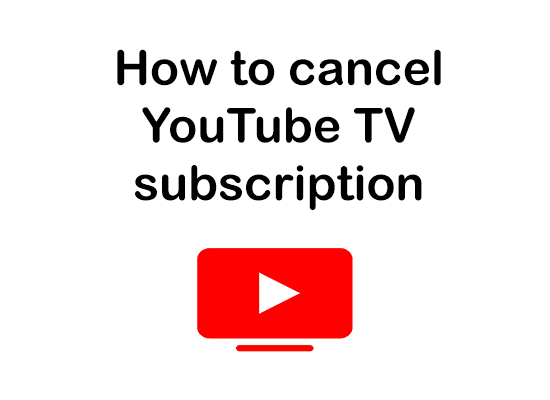
Comments
Post a Comment
Don't post any spam links.